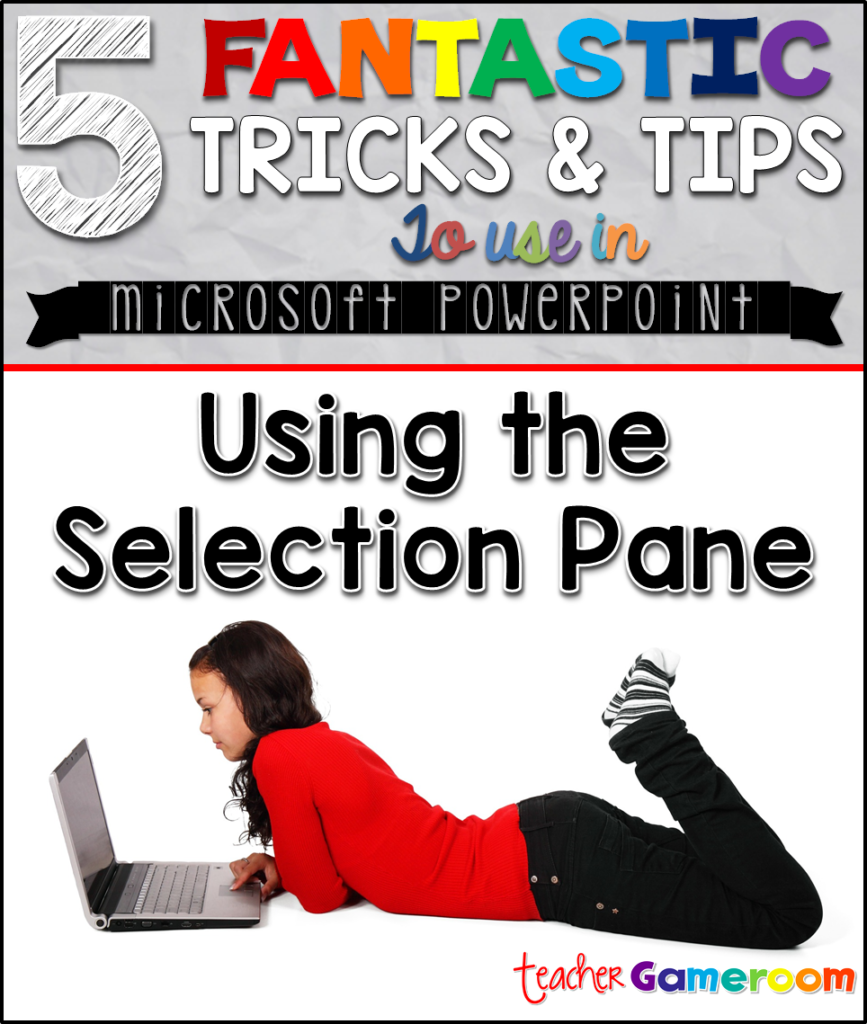Need a way to easily separate different areas in a powerpoint? What if I told you there’s a simple way to do this? In this tutorial, I’ll show you how to use the Sections Pane in Microsoft Powerpoint.
Just what is sections?
Using sections in PowerPoint can be very useful, for your classroom and for any presentation. PowerPoint can be divided into sections, allowing for easy access to certain slides, especially when there are multiple slides. Section Pane is available in the most recent Microsoft PowerPoint (2016). No one likes to scroll through numerous slides just to get to one slide!
How to Create a section:
Start Microsoft Powerpoint and open a new presentation or open an existing presentation. To create a section, simply right click on the slide panel and click “Add Section” at the bottom of the list.

You can create as many sections as you like. You can even rename sections too. This helps when creating different topics in a presentation, flyers for different social media platform, product overs, or any other projects.
To rename a section, right click on a section. Select “Rename Section” and rename the section. Simple!

Here’s a great example. I make covers of all my game sets. Instead of having multiple ppts with different covers, I can simply file them all in one single PowerPoint. It’s great for creating sets of products.
Collapsing and Moving Slides:
You can easily collapse all the sections for a quick search and expand them when needed. You can move sections up or down, or just drag-and-drop sections where needed. This makes it easy when your have 10 or more slides to move.
To move slides, right click on any open section and choose your options. “Collapse All” closes all the sections. “Expand All” opens all the sections.
I hope these tips come in handy! They’re a big space saver when you have so many different topics to do on PowerPoint and you want them all in one PowerPoint. Please share and comment if this was helpful! Don’t forget to check out Part 1: Selection Pane.